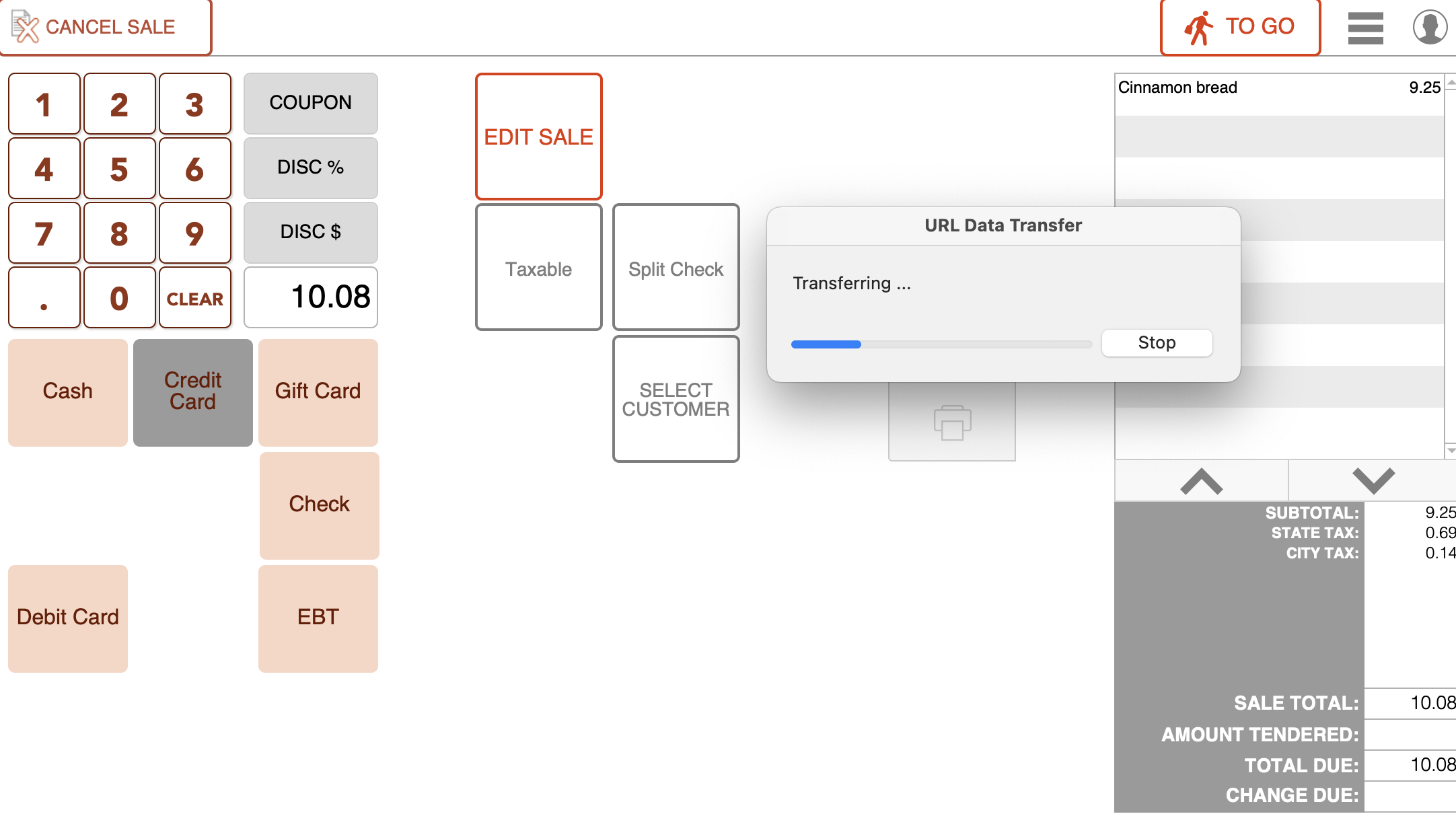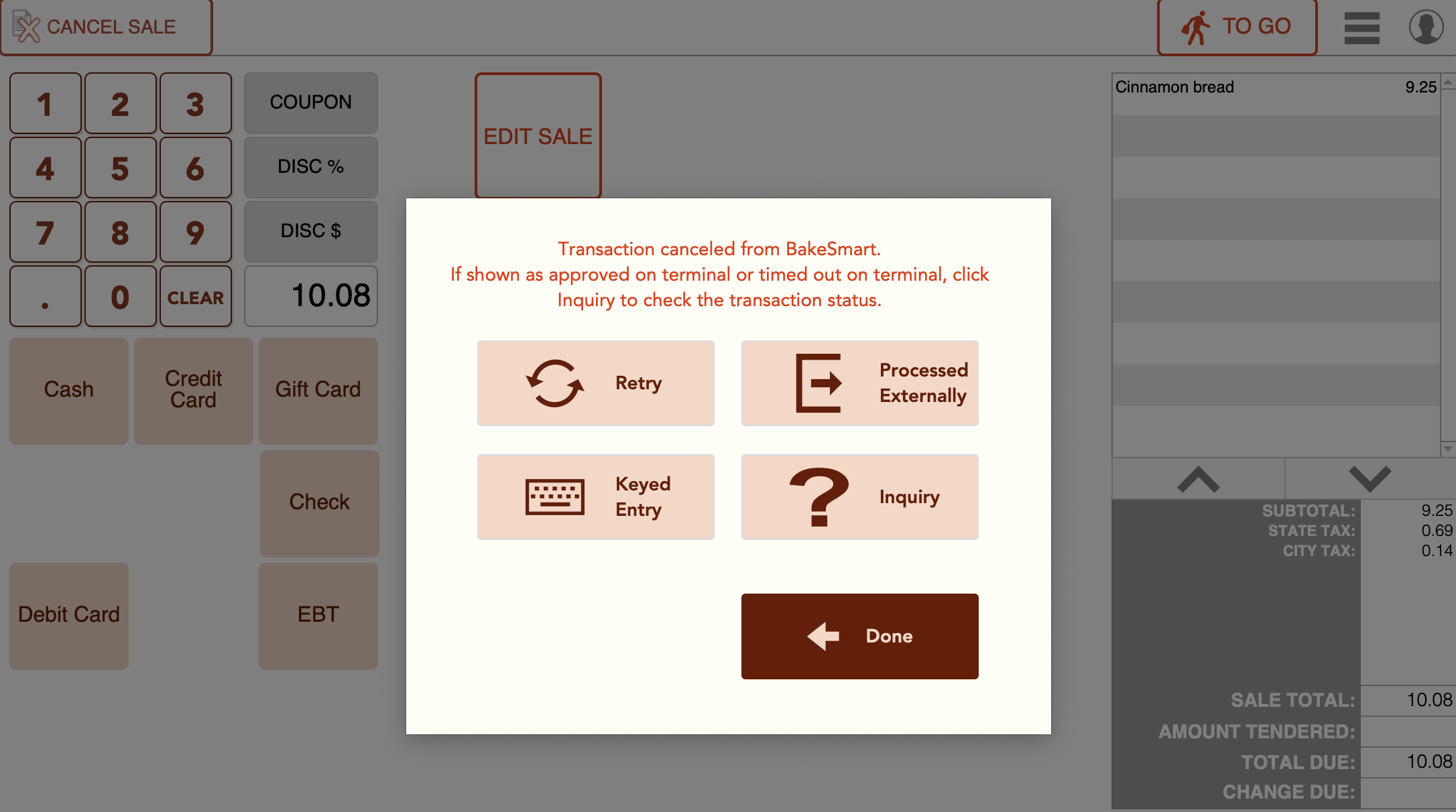Credit Card Transactions in the POS – Manual (Keyed) Entry
How to Process a Manual Credit Card Transaction in the POS
Step 1: Start the Sale
Ring up the customer’s items as normal and select Credit Card as the payment method.
Step 2: Stop the Transfer
When the URL Data Transfer box appears:
Click Stop to interrupt the process.
Step 3: Select Keyed Entry
After stopping the transfer, an option box will appear.
Select the Keyed Entry button in the lower left corner.
Step 4: Enter Card Details
Type in the customers:
- Card Number
- Expiration Date (MM/YY)
- CVV (3 or 4 digits)
- Billing Address & ZIP Code (recommended for lower fees and fewer declines)
Step 5: Authorize the Transaction
Submit the payment for approval and wait for confirmation.
Step 6: Receipt Handling
Once the slip prints:
For phone orders, write “Phone Order” on the signature line to show the customer was not present.
Attach the annotated slip to the order ticket for your records.
Best Practices for POS Keyed Entry
- Verification: Always confirm billing ZIP code and CVV.
- Security: Do not write down full card numbers; enter directly into BakeSmart POS.
- Documentation: Clearly mark receipts with “Phone Order” for card-not-present sales.
- Awareness: Manual entries may result in higher fees and increased fraud risk; use only when necessary.

Keywords
POS, credit card, manual entry, keyed entry, phone order, card not present, register, in-store
Related Articles
Setting Up POS Payments in BakeSmart
Processing Refunds and Voids in POS
POS End-of-Day Drawer Procedures